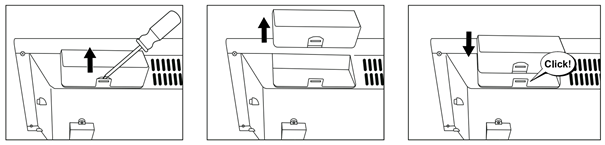Frequently Asked Questions
Please find answers to the most frequently asked questions concerning our products and services here.
If you have more questions, please contact us by mail.
Troubleshooting
rE flashes on the display. What does that mean?
Adax, Glamox and Neo’s digital thermostats (DT) in software versions S2 and S3 flash rE – 17 – C on the display after power has been cut off for more than 24 hours.
The heater will continue to provide heat, but only for example at 17 degrees or at the lowest confirmed temperature to avoid unexpected electricity consumption. All programs are deleted and must be reset.
The heater is not heating and the display is dark?
Electricity supply
Check electricity supply to the heater first. All heaters must have a thermostat to work. Heaters with no thermostat must be tested with a thermostat fitted. Set switch to ON. Set thermostat to max. If the radiator gets warm, it is working correctly. If it does not, replace the thermostat when possible and test again. If it still fails to get warm, the heater or thermostat need replacing. Contact your dealer or our Customer Service.
Thermostat not working. What should I do?
Fit the thermostat on the heater when necessary and perform the test described above. Digital thermostats can be reset by holding the <F> while switching on at the on/off switch. Hold the <F> down for 15 seconds. Turn thermostat up to max. If the heater gets warm, turn thermostat down to the point at which it starts to cool. Repeat a few times. If heating starts/stops around the same point, the thermostat is most likely working.
Heater disconnects before wanted
Reset thermostat to a higher temperature. If it works then, it is working correctly. The thermostat can be calibrated. See the instruction manual for correct procedure.
The fan motor is not working. What should I do?
Check electricity supply to the product. Connect to the socket and set the thermostat to max. If the motor or heating element do not work, replace the heater. Contact your dealer or our Customer Service.
How can you get in contact with us?
You can reach us by phone or mail.
Call our Customer Service : +47 33771750
Customer Service centre is open Mon–Fri from 09:00 to 15:00
You can also send us a mail to info@adax.no
Wi-Fi
H40 and H60 with WiFi / WiFi and Bluetooth thermostat. Installation and tips for use with the Glamox Heating app.
Which WiFi thermostat have I got?
There are 2 kinds of Adax WiFi thermostat.
Generation 1: Has WiFi only, see photo of thermostat: + photo
Generation 2: This has WiFi and Bluetooth for simpler installation. Launched late 2020. This has the WiFi and Bluetooth symbol on the display: + photo
Special character/Password and SSID
If the app says “Incorrect WiFi credentials”/Norwegian: “Ugyldige wifi-koder” you have most probably a special character such as !@#;? etc, a space or ØÆÅ in either the username (SSID network name) or password on your WiFi network.
We do not support the use of emojis in user name or password.
PS: please check so SSID or password is misspelled.
WiFi with Bluetooth Thermostat (WT2)
New thermostat with Bluetooth for simpler installation.
Reset: Hold + and OK key until “reset” scrolls across display
Activate installation: Hold OK key for 4 seconds til blue light flashes
How do replace a thermostat?
If you need to replace a faulty thermostat, or change to a newer version, you can do it yourself quite simply.
Behind the “OK” key in the display there is a small clip lock – see photo: NB: If there is a fault or problem with a radiator, it will usually be in the thermostat and not in the radiator itself. Changing the thermostat instead of the whole radiator is simpler.
Tips when connecting to WiFi without Bluetooth
Download the Glamox Heating app and follow the instructions for adding a new product. The network you want to connect to must be 2.4GHz, using a 5GHz network will not work.
This means that your mobile must be linked to the 2.4GHz band when connecting. SSID is YOUR 2.4GHz network and the password is YOUR password to that network. Remember that SSID (network name) cannot contain special characters such as #¤%& osv, and that the password MUST be activated. For more detailed router settings, protocol 802.11 b/g
Info on router and network when linking
Most routers have two bands for linking to the internet, either 2.4GHz or 5GHz.
You will find two almost identical network names under the WiFi list on your phone: “My-network” and “My-network-5G”. Most 5GHz networks are labelled with “-5G” in the network name.
Adax radiators can only communicate on the 2.4GHz band. Your phone must therefore be linked to the network without “-5G” for installation. The 2.4 and 5GHz bands are merged to one SSID network name on new Mesh routers. It will therefore be difficult to see whether your phone is linked
PS: if you have generation 2 thermostat with WiFi and Bluetooth the app and thermostat will automatic find the correct network to connect to.
I need to change router and/or network name and password. What do I have to remember?
If changing router or password, your radiators must be deleted from the Wi-Fi app, reset and installed again. This is because the radiators and your network are linked via security functions. If you do not install your radiators again, you will be unable to change the temperature etc.
I want to use my radiator manually. What are the main functions for manual use?
1. Set temperature with keys + and – on the thermostat.
2. Keypad lock/child lock: The thermostat can be protected against accidental or unauthorised use to prevent children or others from changing settings. Keypad/child lock on the WT thermostat (WiFi only): This function can be activated/deactivated by holding the OK key for 5 seconds until CC flashes. Repeat this process to deactivate the lock.
Keypad/child lock on the WT2 thermostat (WiFi and Bluetooth): This function can be switched on or off by holding the OK key for 5 seconds until CC flashes. Repeat the process to deactivate the keypad lock.
3. Activate/deactivate display light. This function can be activated/deactivated by holding the OK key for 5 seconds until the display flashes three times. Display (figures) will go off 30 seconds after adjustment, and can be activated again by tapping any of the keys (+,- or OK).
Info on firmware and thermostats – can I upgrade regularly?
Glamox Heating has supplied Wi-Fi thermostats since late 2016. The thermostats have their own software – called “firmware”. It controls linking to the app and all functions. The firmware is regularly updated to support new functions and bug fixes, to support updates from iOS/Apple and Android. We always recommend having the latest version. You can find details under “the radiator” in the app. WiFi thermostat – Generation 1. Latest firmware is 1.0.1.26 WiFi and Bluetooth – Generation 2. Latest firmware is 2.0.1.8
If earlier versions are installed, we recommend upgrading to the latest version. New versions will make it easier to install and have adapted new functionality for Apple/iOS and Android phones.
I’m experiencing faults/problems with my thermostat, what do I do?
If you are experiencing problems with linking or other faults with a thermostat, it may be due to having an older version of the firmware installed. The thermostat is easy to replace, but replacing the entire radiator will not be necessary, just the thermostat. On the back of the display on the thermostat is a simple “lock”. Open the lock and lift the thermostat up. On the underside of the thermostat box is a label. The four numbers in the top right corner (e.g. 1726) are the year and week the thermostat was made. Thermostat display flashes – updating to latest firmware. If the display shows 88 and not 18 – updating to the latest firmware. If a radiator is used manually with no link to the app and the above problem occurs, replace the thermostat. Contact Support on info@adax.no If contact with the app is lost, the thermostat temperature will read (–). Switch the radiator on/off using the switch. If a radiator is only to be used manually with no link to the app/linking via phone, the thermostat can be replaced with a Digital thermostat with no WiFi.
Tips and additional functions
1. In the event of a power outtage, the radiator will restart at the last temperature set once power is restored.
2. When a radiator is linked to the app, the child lock must be activated via the app and not manually on the thermostat.
3. Switch display light on/off: This function can be switched on or off by holding the – and OK keys for 5 seconds. The light (numbers) will go off after 30 seconds and can be activated again by tapping any of the keys (+ , – or OK).
Smart Home integrations and Open API.
Glamox Heating works actively with integrations to cover market requirements. We support the following third party integrations via the Glamox Heating WiFi app:
* Google Home
* Athom Homey
* Tibber (Norway, Sweden and Germany)
Several other integrations and partnerships will be launched during 2022/23 season.
Open API. Support for an Open API is available from app version 3.5.1 and on. Tips and documentation for integration can be found at API/Development
Our products
How can I choose the right product?
Room and output
Select a product you like – it will be on your wall for many years! Our product calculator can help you find the right product based on your room size.
More details:
Start with the size of the room (number of square metres). We recommend approx. 60-70 watts per square metres for an average home.
Depending on whether your home is well-insulated or not, the requirement can vary between 40 to 140 watts per square metres.
For children’s rooms, we always recommend more watts than the recommended requirement, because the surface temperature of the product will be lower
Read more in our heating guide HERE
Does ceiling height make any difference to choice of heater?
Yes. All our recommendations are based on a normal ceiling height of 2.4 metres. If your ceilings are higher, choose a radiator with higher watt output. For example: if you are going to heat a 10 square metres room, we normally recommend an 800 W panel heater. But if the ceiling height is 3 m, you should choose heaters with minimum 1000 W.
Use our product calculator as an aid. It can be found on the various product pages.
What are the biggest differences between the Neo product series?
S1 – Radiator always reverts to the default setting of 22 degrees in the event of power loss lasting more than 1 hour.
S2 – In the event of power loss lasting more than 24 hours, the heater will always revert to the lowest confirmed temperature. The thermostat has 3 different mode options: HO (Home) – OF (Office) – CA (Cabin).
S3 – The same program as S2, but with a few minor production-related improvements.
S4 – Has the same memory time as S2 and S3, i.e. remember programming for 24 hours. In the event of power loss lasting more than 24 hours, the heater will always revert to the last temperature set. The heater thermostat has 2 different mode options: HO (Home) and OF (Office).
Warranty
Most of our products have a 5-year warranty. Individual fan and oil radiators can have a 2-year warranty. See the product pages for more details of warranty for each product.
Can I mount two panel heaters by the side of each other?
We recommend a minimum of 5 cm space between two panel heaters.
Get more help for placing heaters HERE
How can I find out which Glamox Heating product I have bought?
There is a label with all the details of the product on the back or underside of all our products. If you are still unsure, contact us on: +47 33 77 17 50 or send a mail to info@adax.no
Product colour codes?
RAL and NCS codes
Adax and Glamox products come with the following standard colours:
Glamox 3001 TPA/TLO/TPVD – RAL 9010/White
Neo Basic – RAL 9016/White
Glamox H40 H/L – RAL 9016/White
Glamox H60 H/L – Glass – RAL 9016/White, Glass – RAL 9005/Black